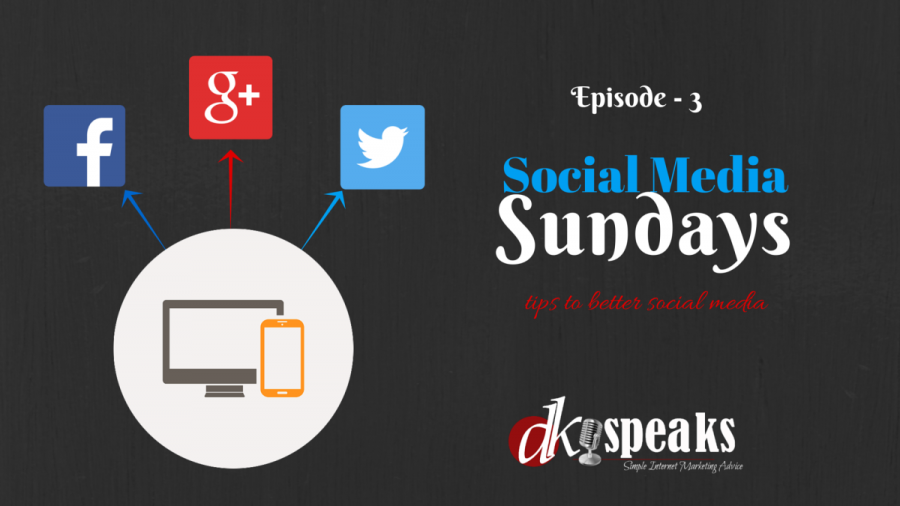
Facebook authorship! What is that and how do you set it up?
Its been some time that Facebook introduced the Facebook authorship tag in their graph search. You would still remember the Google + authorship and the hype around it. Until about an year back everybody wanted to set it up so that they author profiles displayed on Google alongside their posts when it appeared in Google’s search results. It was because the appearance of the author’s profile gave it a real and genuine look and people were more likely to trust and click through to something that appeared legit.
But later Google scrapped it and they had some logic to it.
The advantages of setting up Facebook authorship is also pretty much the same – it gives credibility, originality and authenticity to any post appearing on your timeline. But unlike Google, Facebook might just not be scrapping this feature soon.
In Episode 3 of the Social Media Sundays, I will show you how to setup Facebook authorship for WordPress blogs.
In order to setup Facebook Open graph tags and Facebook authorship, we will be using WordPress SEO by Yoast. So you might want to start by installing this plugin, if you have not already done that.
SEO by Yoast is one of the best plugins for WordPress and in face one of the most essential ones as well. You can search for it from your plugin dashboard and install it directly.
Once you have installed it you will have to go to the “Social” Option in the SEO plugin settings and check the “Open Graph Meta” option as it appears below.
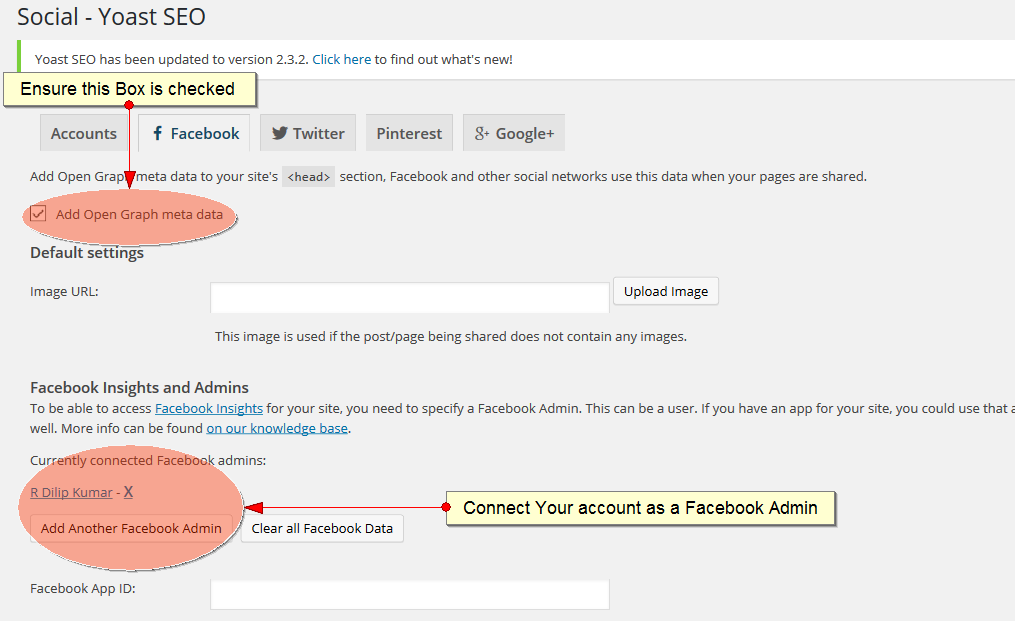
Once you have done that, go ahead and connect your Facebook account as an admin to the blog.
That completes the first step on setting up the plugin correctly to show your authorship on your Facebook posts.
All that you have to do now is to go to your user profile and enter the link to your Facebook profile page or, your Fanpage which ever you want to connect to your authorship. You will have to enter this link just as it is in the below screenshot.
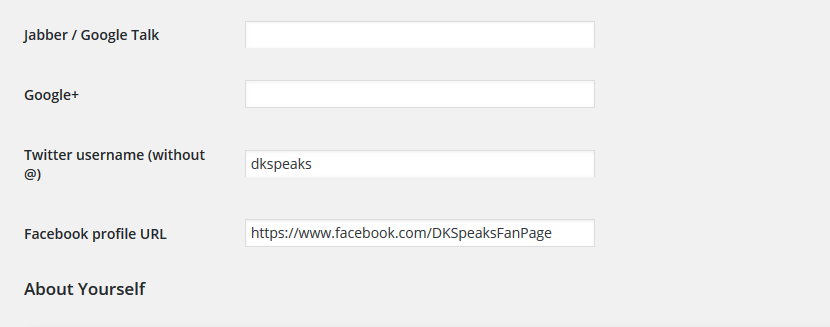
And that is all in setting up your Facebook authorship profile on your WordPress blogs. If you have set it up correctly you should be able to see the link to your Facebook profile in the “authorship” meta tag.
In order to check if it has been setup right, go to the Facebook debug tool and enter a URL to any of your blog posts. If you scroll a little down you will find the “authorship” meta tag and your link being displayed there.
Watch the detailed step by step method to setting up your Facebook authorship in your WordPress blog in the below video.
If you enjoyed the video, do subscribe to my channel to stay updated about the latest episodes on Social Media Sundays.
Comment below and let me know your thoughts. Do share the post and the video if you liked it.

