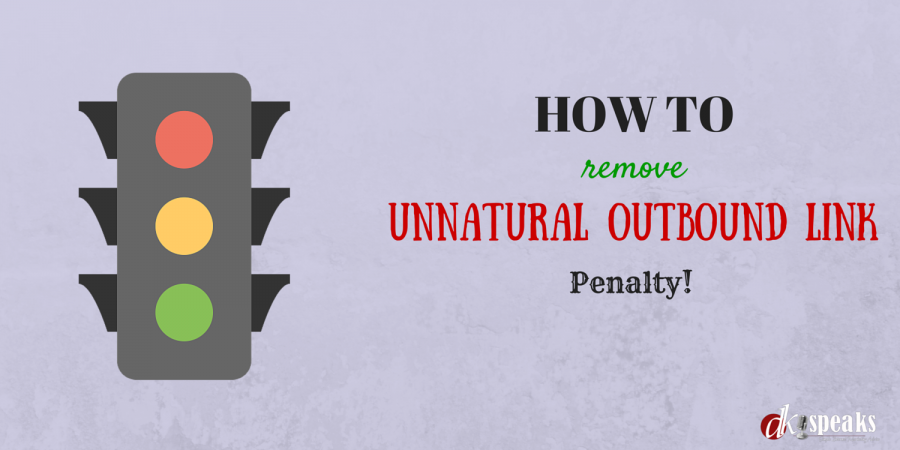
I have been an advocate of a clean internet and hence almost always I practiced only white-hat and completely legal methods in my marketing business. While there were many who criticized every move of Google and their algorithm changes, I always felt that Google was doing the right thing.
It was here that I somewhat felt a conflict of thoughts when I read a post from Glen Allsopp at Viperchill on Google’s crackdown on Private Blog Networks. I at first felt he was being unreasonable and his criticism of Google was not right. But as it sunk in and I found that the big guys were still enjoying all the perks that came with the not-so-good practices, I felt that he was just in his opinion. And more so because he spent so much of money building his PBNs.
But the question was should I take that route?
I decided I could give it a try at least for a couple of my money sites. But then, I gave it a twist. I decided I will run the blogs as full fledged blogs and not for the sole purpose of building backlinks. And to be honest, I found that it was working. Niche sites with not a lot of competition needed just about 3 odd blogs to rank on the first page of Google.
Something that I ensured I don’t do though was to involve this blog in any of it. I did not want to turn into a grey hatter and hence kept the experiments out of my primary websites.
But then, as Murphy’s law says you get away with everything but get caught for nothing. (By the way that is my law and I took the help of Murphy to quote it).
Manual Spam Action – Unnatural Outbound Links Warning
It was on the 24th of April that I received this email from Google telling me that a manual spam action has been invoked on my site and that there were unnatural outbound links going from my blog. I quickly logged into my Search Console (erstwhile Google Webmaster Tools) and I see a warning in there.
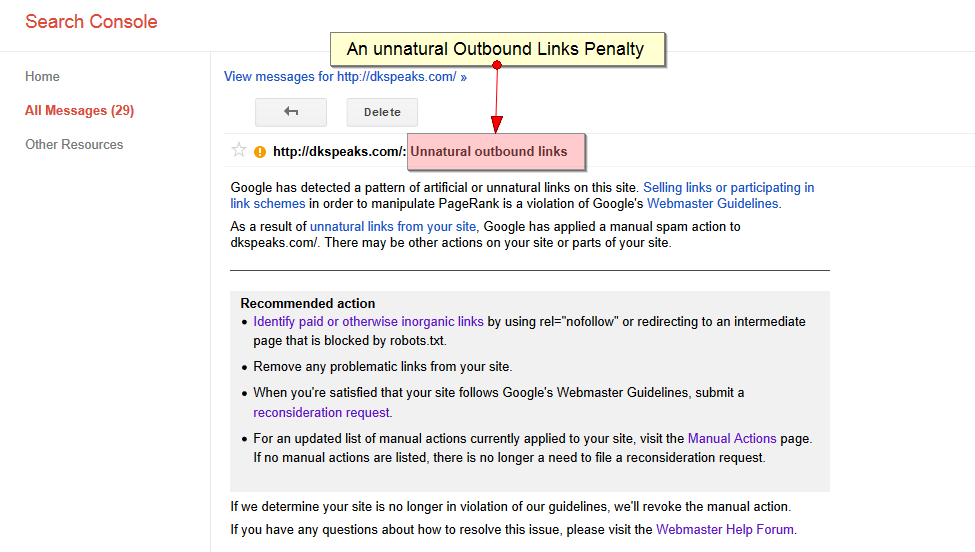
Now your first reaction to that is a shock. And I was shocked too. I had not done anything that was not right, with this blog. Yet a penalty. Once it sinks in, you realize there is nothing much you can do with it but to go and rectify it.
This blog was a PR 4 blog and I accepted a lot of guest posts on my blog. For some time I was even allowing do-follow links on these guest posts. I kind of figured out that these posts could be the ones that were problem creators.
An “unnatural outbound links” warning is a far better one to get than an “inbound links” penalty. Because in the former case, you know that there is an “n” number of posts and pages that you are dealing with whereas in the latter case, you will have no idea where to begin if your site has about 5ooo inbound links or, so. That was a comforting factor, at least for me.
How to Remove an Unnatural Outbound Links Warning?
The next obvious thing to do was to work on resolving the problem. On searching the internet you get a lot of advice from finding links and removing and then submitting the reconsideration request. Some demotivating posts said that Google took ages to respond to the request. Nevertheless, to quit was not an option available. So I had to try.
The first thing to do is to no-follow any and every link in your blog. I started with the links on the sidebar. I made them all nofollow. All you have to do is add “rel=nofollow” to your links. If you don’t want to do this manually, you can install one of the many plugins that adds this to all outbound links. Whatever the method you need to be absolutely sure that, you have added a “nofollow” to all these links.
Once you are done with this, you can move onto your posts and pages.
There are 2 types of links that you will find in your posts and pages:
- Links to external sites – authoritative sites that you would have added or, sites that your guest bloggers would have added
- Affiliate links or, Cloaked affiliate links
With most cloaking plugins, you have an option of adding a “nofollow” to the links. But since some of these plugins pass the “nofollow” in the http headers, you wouldn’t find that on the pages, if you were to physically check for it.
If you are using a plugin to add the “nofollow” to the links, all of your external links should be taken care off. So you then only need to take care off the affiliate links.
I somehow did not trust any of these plugins and since I did not want to take any chances, I followed a different process.
Firstly install a plugin called “Better Search Replace” from within the plugin repository. This plugin helps replace anything in your wordpress database. My objective with installing this plugin was to do a manual replace of all the links in my database and add a “rel=nofollow” to it.
Once you have installed the plugin go to tools > better search replace.
Before you do the next step, it is recommended that you take a backup of your database so that you can restore it in case anything goes wrong.
Then just fill in the fields as in the below screenshot.
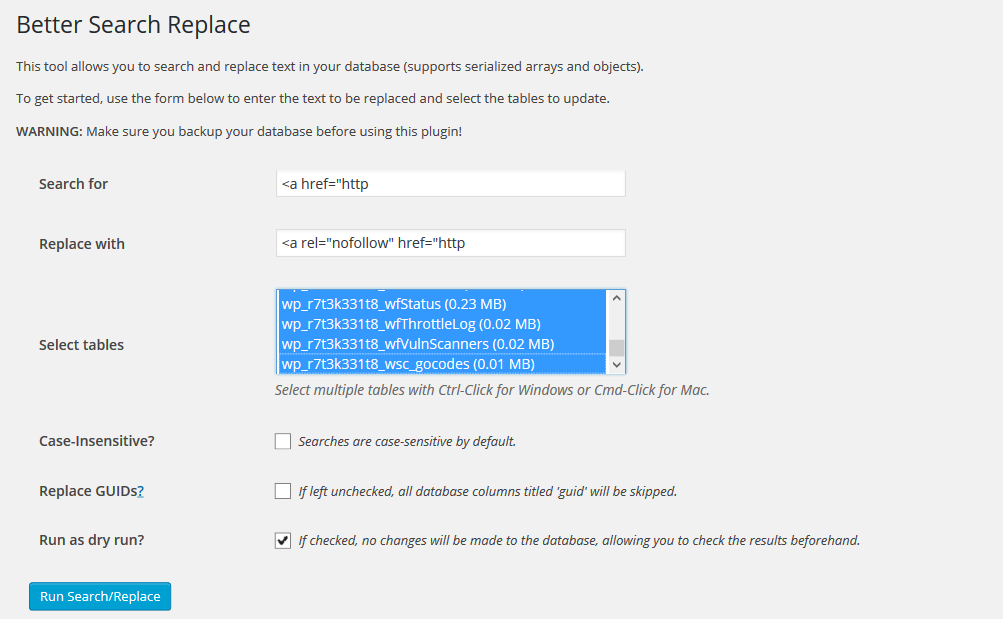
Notice that I have checked the option to “Run a dry run”. Once you click the “Run” button, you will get a result showing how many links in which all tables will be replaced. Since you chose to do a “Dry Run”, there will be no changes made to any of the tables in your database. Once you have reviewed the information and you are satisfied with what you see, you can uncheck the “Run as dry run” option and run the search and replace again. This will add a “rel=nofollow” to all the links in your database.
This should be good to go now.
I then submitted a reconsideration request.
It took Google almost 3 weeks to respond. I anxiously waited for the reply though, all the posts that said that they will never respond kept playing on my mind.
And when I finally received a response, I knew that my worries were far from over.
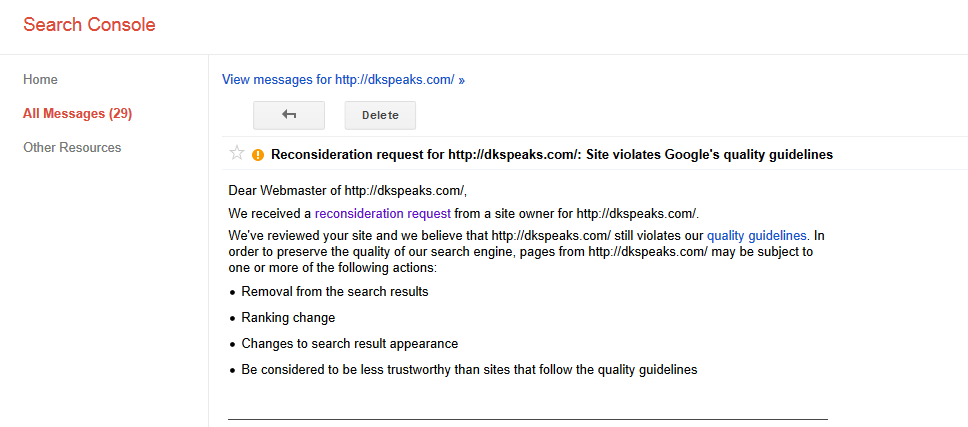
My reconsideration request was rejected. My site still violated their quality guidelines. So what did I do wrong?
There were multiple things that I did wrong:
- I did not check the outbound links from my blog and the quality of these links
- I did not submit a detailed report of what I did to resolve the issue
Stage 2 – Rework and Reconsideration
The 2 stage of rework involved checking each and every link on my blog; posts, pages and sidebars for anything that was not relevant or, suspect links that was redirecting.
This meant a detailed check by going through each and every link on the blog. It was not easy as stage 1 and it took almost 4 days for me to go through the entire list.
Here is what I found:
There were a few guest bloggers who had added links in their guest posts which was redirecting to a different site. This was a reason for suspicion. Why would a link from one domain be redirected to another one? The action was pretty straightforward – Remove the links.
There were yet others who had at some point changed the site to something that was irrelevant and smelt spammy. Sites that hosted only a few links and ads with no real quality content on them. Action – Remove the links.
Some guest bloggers had contributed a lot of articles but added links to pretty much the same url in all their posts. Action – Sent a mail to them stating that I am removing the excessive links. In case there was no response from them, remove the links.
While you do all of these, it is important that you keep adding all of these link that you are removing, into a word document. This will be required when you submit a reconsideration request.
Once you are ready, submit a reconsideration request. You can use something similar to the below in your request.
Hey guys,
We received an email message from you about a penalty for unnatural outbound links. We fixed those issues and submitted a reconsideration request. Then we got a reply that our site still violates your quality guidelines. We once again checked the guidelines and made sure that our site follows all of the guidelines.
Here’s what exactly we did:
- deleted irrelevant links. See them in this document attached at https://docs.google.com/xxxxxx
- No followed all irrelevant outbound links throughout all our site.
- No followed all affiliate cloaked links and affiliate redirect links
Request you to please recheck and help remove the penalty on my site. Best regards,
8 days after I had submitted the reconsideration request, I got a response from Google. That was pretty fast. In fact faster than I had expected. That proves the efficiency with which Google work. I was impressed.
And, finally it was time for some relief. The reconsideration request was accepted and the penalty was removed.
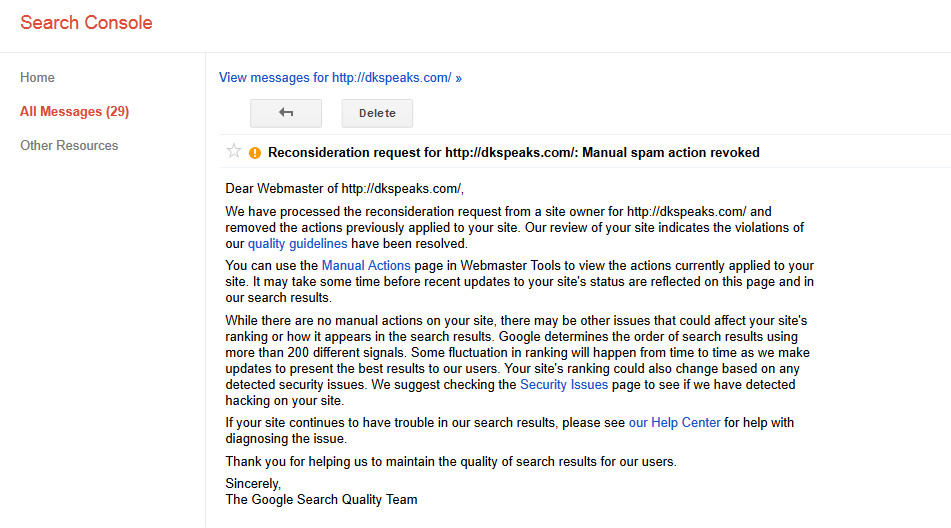
There were a couple of things that I learnt from this experience:
- Google is not always wrong. If they are doing something, it is for the larger betterment of everybody on the internet
- Everything has a solution. You just need to spend time and work on it
- And finally, “You don’t mess with the ZOHAN (I mean Google)”
If you found this post useful, do share it with your friends using the share buttons below the post. Do let me know your thoughts and comments by commenting below.

