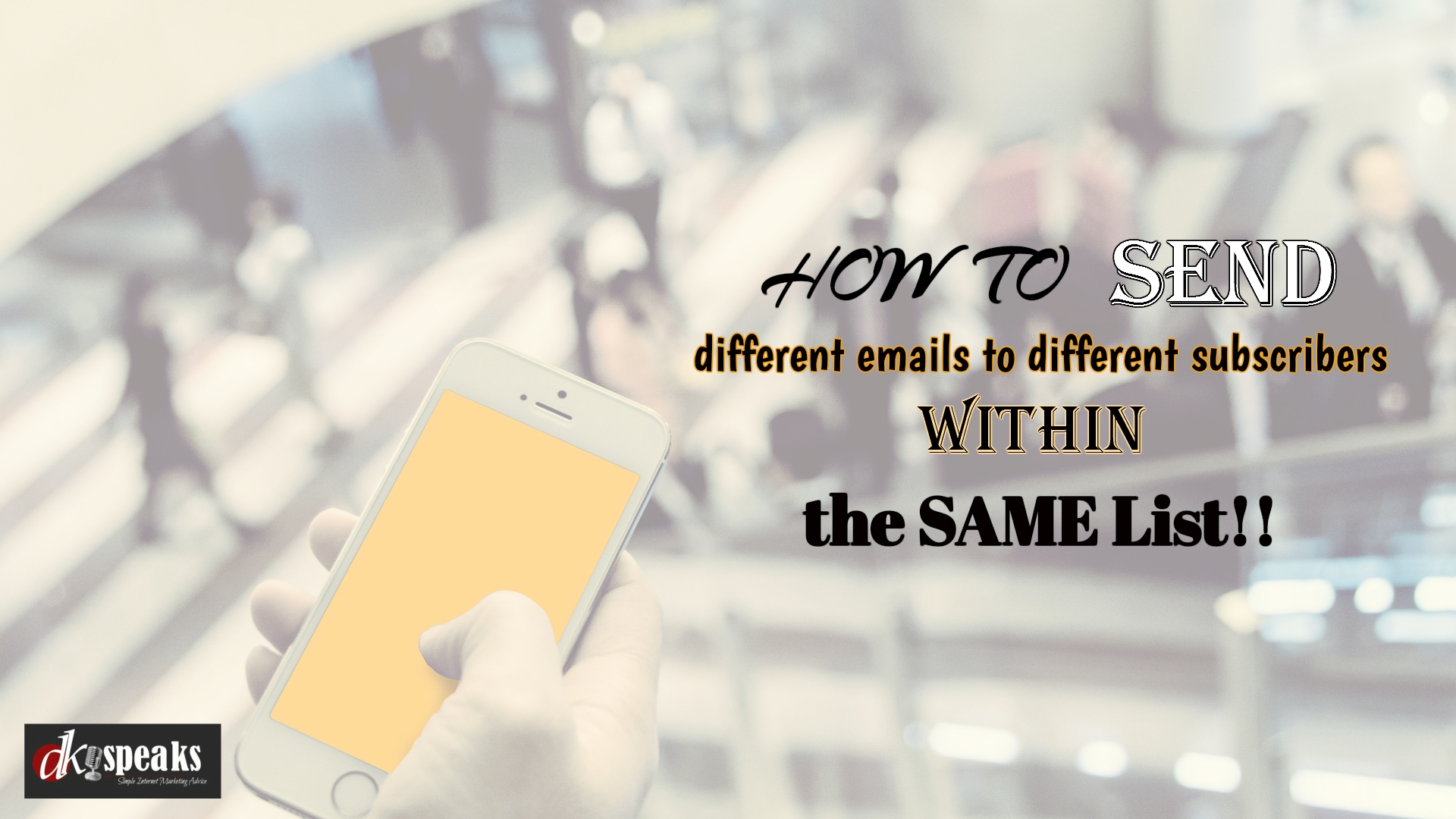
Send different emails to different subscribers in the same list? That’s Impossible!
One of the biggest challenges that most email marketers face is the limitations with most email autoresponders. And when it comes to automation almost all autoresponder companies are still trying to catch up.
Sending different emails to different subscribers is one such problem. The only way you can do that is by creating a different list for every offer that you are running. This in turn means numerous lists in your autoresponder. Or, you need to keep editing your welcome email add a link to the new offer which doesn’t really work if you want to run 2 simultaneous offers.
The most impacted because of this limitation is content marketers and bloggers who offer content upgrades in their articles. Imagine if you have a different offer in 2 of your blog posts, as content upgrades. You have 2 different optin forms offering 2 different freebies.
Ideally you would only want to maintain a single list for all the subscribers that you are acquiring from a single source. But then, how will you send these different emails to the different subscribers in the same list?
The latest feature from Aweber called “Campaigns” is the perfect solution to it!
How to send different emails to different subscribers in the same list?
Campaigns, basically helps you send different autoresponder emails to the same list based on a variety of triggers. There are 2 main triggers – “On Subscribe” and “On Tag Applied”.
In the first trigger, you can use multiple filters to decide which “On Subscribe” method should trigger the campaign. It can be done on the basis of the mode of acquisition of the subscriber, ad tracking codes, country etc.
If you want to send different emails to different subscribers, all you need to do is add an “ad tracking code” to your optin form and then use the “ad tracking” filter in the trigger.
You can then setup multiple campaigns with a series of emails to be sent out. Once you are done with the series, you can apply a tag to the subscribers. Then just create a new campaign which triggers, when a specific tag is applied. This will then move the subscribers to the 3rd email set without changing the list that they are in.
You can find the detailed step-by-step process in the video below:
You can get your first month FREE with Aweber. You can order your account created today.
Just click here to join Aweber.
Don’t forget to share the post with your social media circles using one of the sharing buttons below.
You can let me know your thoughts and suggestions by commenting below. You can also post your questions below and start a discussion.


Hey Dilip!
You know, I solved this problem by using Content Upgrades PRO plugin. For every content upgrade you can add “a hidden field” to “mark” your new subscribers,
This way you can keep your subscribers in the same list in Aweber, they will be “marked” differently, depending on a content upgrade via which they got to your list.
And then you can send certain emails to those, marked accordingly.
Hey Dilip!
You know, I solved this problem by using Content Upgrades PRO plugin. For every content upgrade you can add “a hidden field” to “mark” your new subscribers,
This way you can keep your subscribers in the same list in Aweber, they will be “marked” differently, depending on a content upgrade via which they got to your list.
And then you can send certain emails to those, marked accordingly.